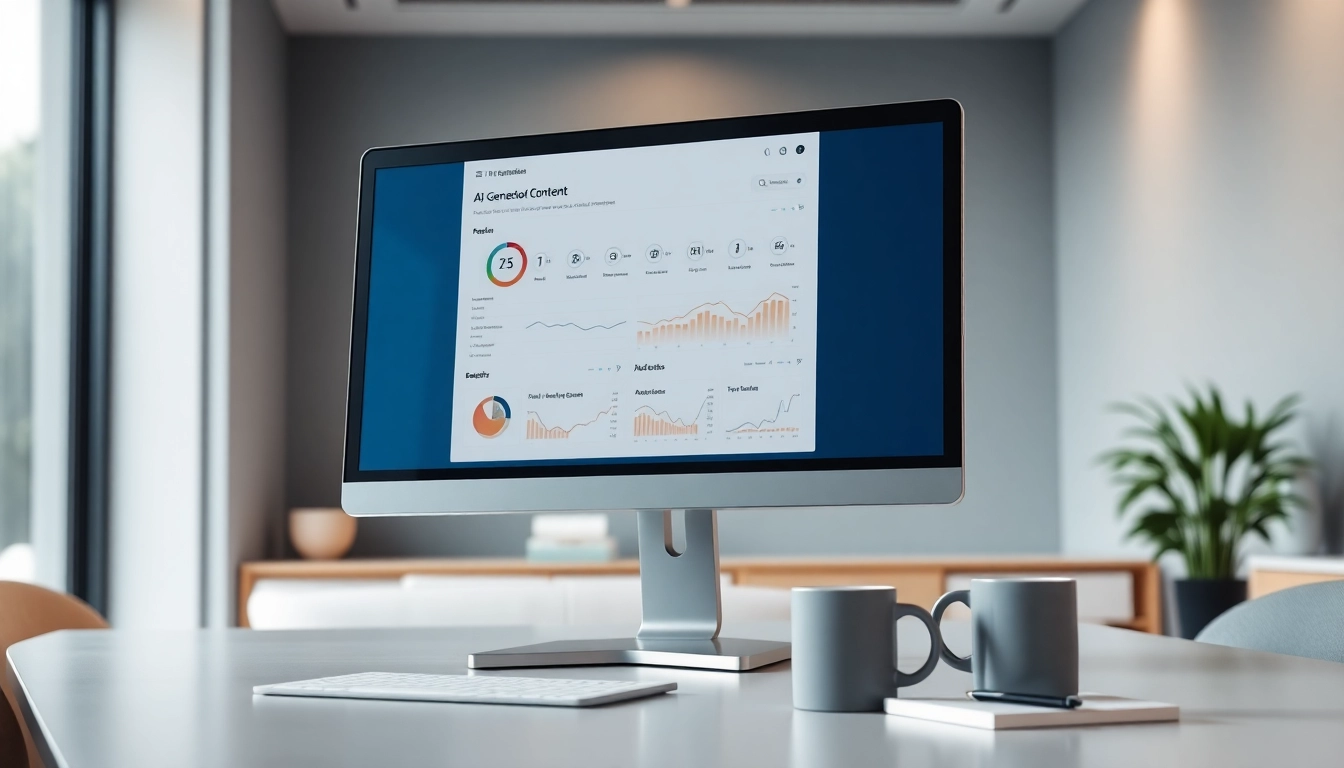Understanding Virtual Desktop Basics
What is Virtual Desktop?
A virtual desktop is a computing session where a user can access a graphical user interface (GUI) and a workspace that is separate from their physical workstation. This functionality allows users to operate their computer remotely, accessing applications and files as if they were sitting right in front of their physical machine. With the advancement in cloud technology and increased internet speeds, virtual desktop solutions have emerged as a powerful way for businesses and individuals to work efficiently across multiple locations without the constraints of traditional setups.
Benefits of Using Virtual Desktop
The advantages of adopting a virtual desktop solution are widespread and impactful. Some key benefits include:
- Flexibility: Users can access their workspaces from any device, anywhere, which is especially beneficial for remote teams.
- Cost Efficiency: Virtual desktops reduce the need for expensive physical hardware, maintenance, and upgrades as everything runs on a virtual server.
- Scalability: Organizations can easily scale their resources up or down based on demand, adding or removing desktops as needed.
- Enhanced Security: With data stored in the cloud, companies can implement robust security measures, reducing the risk of data loss through hardware theft or failure.
- Centralized Management: IT teams can manage applications and updates from a single point, simplifying maintenance and improving efficiency.
Different Types of Virtual Desktops
Virtual desktops come in various forms, each designed to meet specific user needs:
- Persistent Virtual Desktops: These environments keep user settings and data stored between sessions, just like a physical desktop, making it preferable for users who require consistency.
- Non-Persistent Virtual Desktops: These are reset after each session, offering a clean slate every time. This type is beneficial for scenarios like training or temporary workspaces.
- Virtual Desktop Infrastructure (VDI): This setup allows multiple users to access a virtualized desktop environment hosted on central servers, enabling better resource utilization.
- Desktop as a Service (DaaS): A cloud service where virtual desktops are provided as a subscription service, managed by a vendor, relieving users from the burden of IT management.
Setting Up Your Virtual Desktop
Hardware Requirements for Virtual Desktop
To successfully implement a virtual desktop, proper hardware is essential. Below are the typical hardware needs:
- Host Server: A powerful server that can handle the virtual machines, equipped with sufficient CPU, RAM, and storage.
- User End Devices: Users can access the virtual desktop through various devices, but the device should meet basic requirements, including a reliable internet connection and adequate processing power.
- Networking Equipment: Quality routers and switches are necessary to ensure quick and reliable communication between devices and the server.
Installation Process of Virtual Desktop Software
Setting up virtual desktops involves an installation process with several steps:
- Choose the right software platform that meets the needs of your organization.
- Install the base application on the host server, ensuring all configurations align with user requirements.
- Deploy the client app on user devices, providing them with access to the hosted virtual desktops.
- Set up user accounts and permissions to ensure secure access to sensitive data and applications.
- Configure connection settings and optimize for performance based on the specific workload and user requirements.
Configuring Settings for Optimal Performance
A well-optimized virtual desktop environment can greatly enhance user experience. Here are some strategies to optimize settings:
- Resource Allocation: Allocate CPU and RAM carefully to ensure users have enough power for their tasks without overwhelming the server.
- Network Optimization: Invest in a robust internet connection and consider using protocols that ensure data packets are transmitted efficiently.
- Storage Solutions: Use fast SSD storage for quicker access to files and applications, significantly improving the user experience.
- Session Management: Implement session policies that can automatically log off inactive users, freeing up resources for active users.
Enhancing User Experience with Virtual Desktop
Customization Options for Your Virtual Desktop
The ability to customize the virtual desktop experience is critical for user satisfaction. Users can tailor the following aspects:
- Interface Layout: Users can alter the appearance and arrangement of their desktop to fit their workflow.
- Shortcut Keys: Setting keyboard shortcuts for frequently used applications can speed up interaction significantly.
- Backgrounds and Themes: Custom backgrounds and themes can enhance the visual appeal of the desktop, promoting a more enjoyable working environment.
Integrating Productivity Tools in Virtual Desktop
Integrating tools that enhance productivity is essential for virtual desktop users. Common tools to integrate include:
- Collaboration Software: Applications like project management and team communication tools can streamline workflows and improve team collaboration.
- Virtual Meeting Applications: Incorporating video conferencing tools allows users to connect easily with colleagues, regardless of location.
- Document Management Systems: Centralized document storage systems can ensure that users have quick, organized access to critical information.
Optimizing Virtual Desktop for Remote Work
The rise of remote work has made optimizing virtual desktops crucial. Strategies to enhance remote work environments include:
- User-Friendly Interface: Ensure the virtual desktop interface is intuitive and easy to navigate, which is especially important for remote users.
- Fast Support Services: Providing remote support can resolve user issues quickly, minimizing downtime during critical tasks.
- Regular Updates: Keep software and security up to date to protect against vulnerabilities while improving functionality.
Troubleshooting Common Virtual Desktop Issues
Connection Problems with Virtual Desktop
Connection issues can disrupt productivity. Common solutions include:
- Check the internet connection stability and speed, as a slow or intermittent connection can lead to disruptions.
- Verify that the virtual desktop server is running correctly without any downtimes.
- Ensure network settings and firewall configurations permit smooth communication between client devices and the server.
Performance Lag and How to Fix It
Performance lag can hinder user experience. Here are steps to optimize performance:
- Monitor resource usage to identify bottlenecks in CPU or memory and adjust allocations accordingly.
- Reduce the graphical settings of the desktop environment for devices that may not support high-demand graphics.
- Implement faster storage solutions and network optimizations to facilitate quicker data access and transfers.
Security Concerns and Solutions for Virtual Desktop
Security is paramount in virtual desktop environments. Key solutions include:
- Use multi-factor authentication to add layers of security to user logins.
- Regularly update software and security protocols to mitigate vulnerabilities.
- Implement encryption for both data at rest and data in transit to secure sensitive information.
Future of Virtual Desktop Technology
Emerging Trends in Virtual Desktop Solutions
The future of virtual desktops is promising with several emerging trends such as:
- AI Integration: Artificial intelligence can now assist in managing and optimizing virtual environments, helping organizations predict resource needs effectively.
- Increased Mobility: With improvements in mobile technology, accessing virtual desktops via mobile devices provides greater flexibility for users.
- Cloud-Native Solutions: The trend is moving toward more cloud-native virtual desktop solutions, providing users with enhanced performance, scalability, and reliability.
The Role of Virtual Desktop in Hybrid Work Environments
As organizations adopt hybrid work models, virtual desktops play a crucial role in:
- Facilitating seamless transitions between remote and in-office work.
- Allowing employees to use their work environment from any location while ensuring data security and compliance.
- Enhancing employee productivity by providing a consistent work environment, regardless of work setting.
Potential Developments in Virtual Desktop Applications
The virtual desktop landscape is expected to innovate continually with developments such as:
- More intuitive user interfaces driven by user feedback and behavior analysis.
- Enhanced integration with emerging technologies, like augmented reality (AR) and virtual reality (VR), transforming user interaction.
- Improved energy efficiency and sustainability practices in the deployment of virtual desktop infrastructures, contributing to eco-friendly operations.